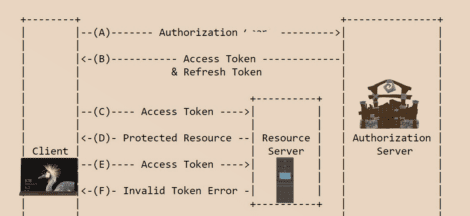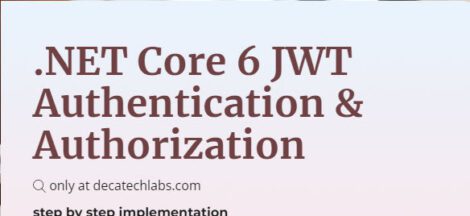The goal of this guide is to install mongo db in less than 10 minutes.
we will download and install mongo db locally.
Step# 1
Download zip file from http://www.mongodb.org/downloads . I am running 64bit OS so i downloaded the 64bit setup. Extract it and just copy the files into a D:/ in your machine. I just choose to install on D drive. It can be any drive but make changes accordingly in the commands and all.
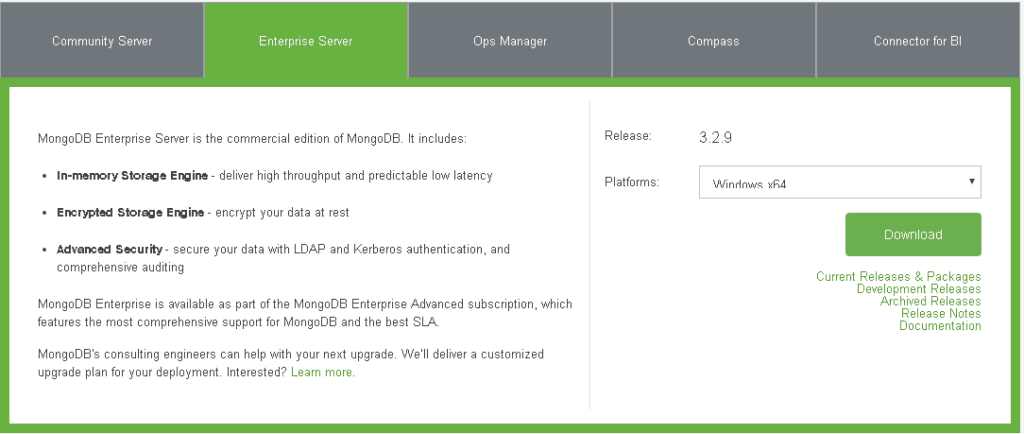
Step#2
we have to create these data\db folders. Next question is where we have to create these folders?We have to create the folder by default in the C drive of our BOX in which we are installing our mongo. Let’s go and create the folder structure in C drive.Again a question arises here is, is it mandatory to create the data\db directories inside C …? Noo, not actually you can create where ever you want .but only thing is that you have to tell the MONGO that we have created the data folders in this particular location i.e. we have to set the db path for mongo.exe. Ok here am creating in some other location not in c for better understanding of this option too. Am going to create the db folders in D drive root, with the help of command prompt. Why because it’s an
an opportunity for us to remember the old dos commands… The next step is to set the Db path to mongo.exe.
Again navigate back to bin enter the command mongod.exe –dbpath d:\data.
Step#3
we can go and start the db using the command >start mongo.exe

Here also I didn’t saw any error or warning message … the again we have to supply a command to make this running and up i.e. mongod will get a response in the console below.
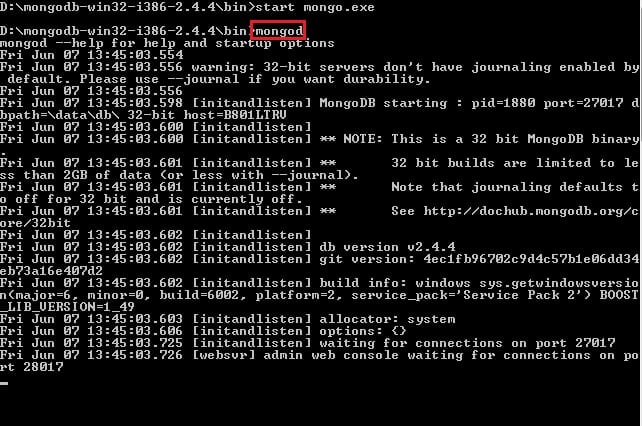
Now we have to see our DB right? Yea very much, Otherwise how will we believe it’s Up and running.
For testing purpose MONGO has got a DB called test by default in it .lets goo and query that. How? Do we have got any management studio..? Like SQL no we have to depend again command prompt for the same. COMMAND PROMPT!!!!!! …
Then to the command prompt issue the command mongo or mongo.exe again and see what happened. You will get a screen as below

The client is connected to test database . we are all set.